Why do we need Read More links to be added ?
While creating many posts in blogger especially if a single post spans several hundreds of lines, reader will obviously get annoyed for having to
scroll down the entire post before seeing the next post below. So to enhance reader's experience, it is vital to create posts only with first 2-3 lines and then adding read more links at the end of it, so the reader if interested in reading the entire post will click on read more link and see the whole post or just ignore the post and move to the next one without having to scroll down the page for a long time. Hope you now know the importance of adding READ MORE links to all your posts. This READ MORE link can also be called as 'After the Jump' Summaries. Now let's see how we create it in bloggers.
scroll down the entire post before seeing the next post below. So to enhance reader's experience, it is vital to create posts only with first 2-3 lines and then adding read more links at the end of it, so the reader if interested in reading the entire post will click on read more link and see the whole post or just ignore the post and move to the next one without having to scroll down the page for a long time. Hope you now know the importance of adding READ MORE links to all your posts. This READ MORE link can also be called as 'After the Jump' Summaries. Now let's see how we create it in bloggers.
Steps to Create Read More links:
As you are already familiar with creating blogger posts, you would have now realised that you do not need to know html to do many things using blogger. Well, creating READ MORE links is also not an exception.
- You click on New post as you would usually do for creating any new post on blogger.
- Type the whole post as you would normally do by creating title and content for the post.
- After finishing the whole post, place the mouse cursor at the point where you want to insert jump break or READ MORE link and then click on insert jump break icon in the tool bar above the typing area.
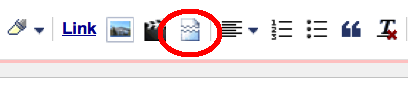
- After clicking the jump break icon in the tool bar, you will see a grey bar after that point where READ MORE link will appear. You can always change the position of jump break later.
- Now click on Publish. After publishing, you will read more link where you inserted jump break. When the reader clicks on Read More link, he can read the entire post.
- You can also change the phrase in place of Read more as you wish as described in the post, How to replace Read more link with Custom phrase?.
No comments:
Post a Comment